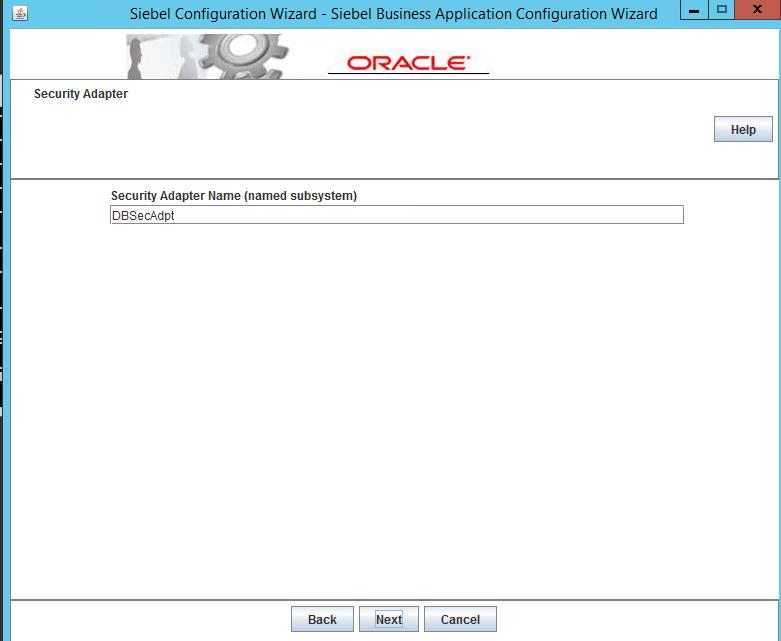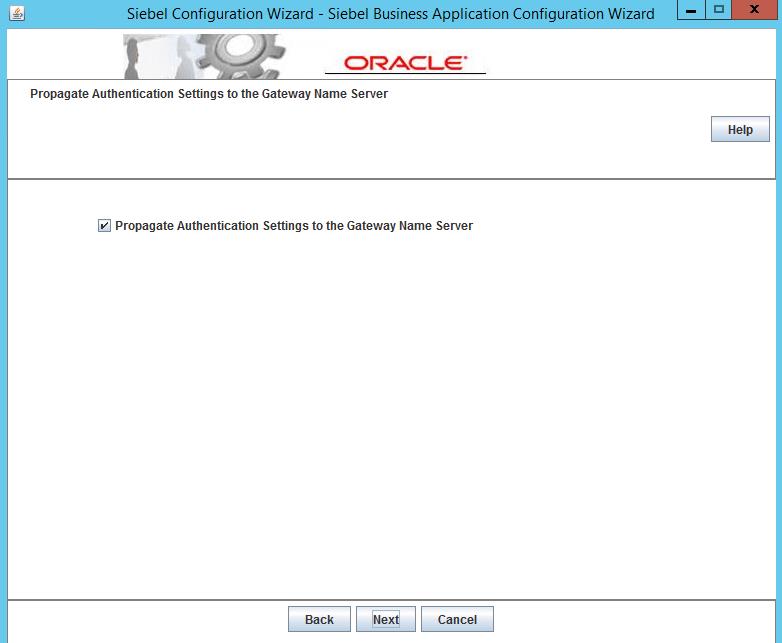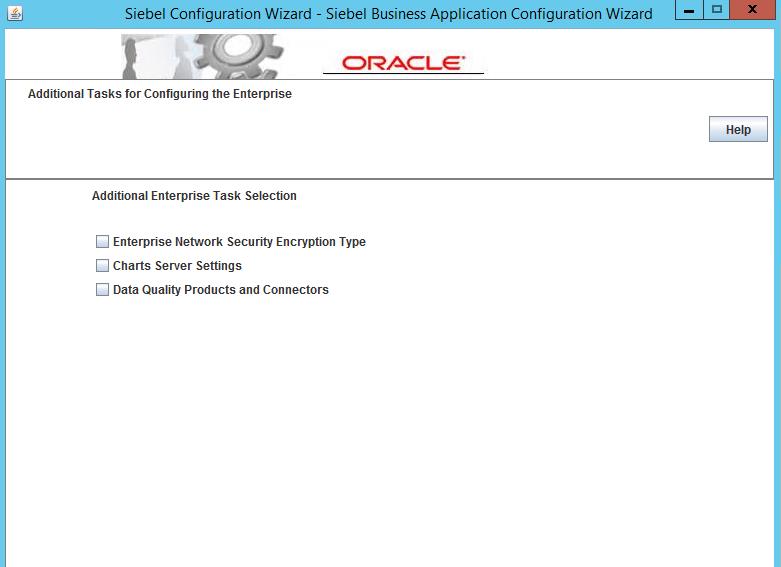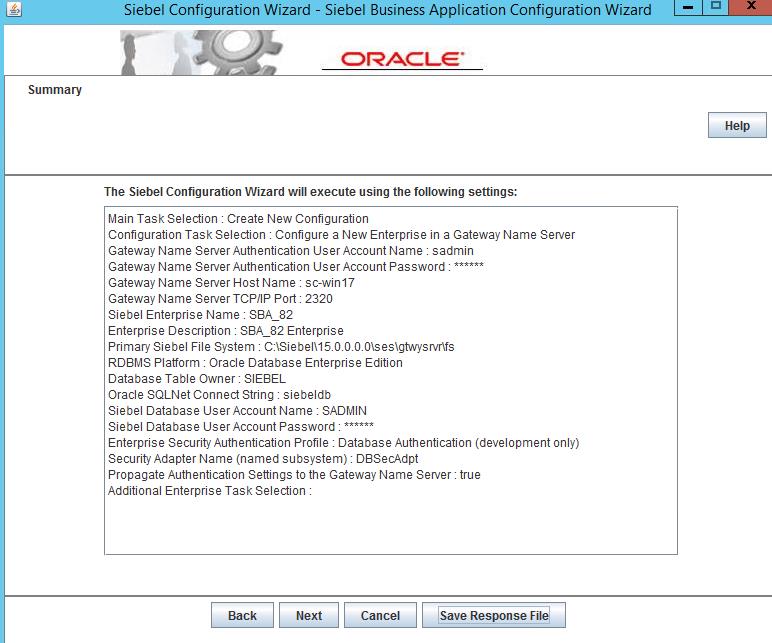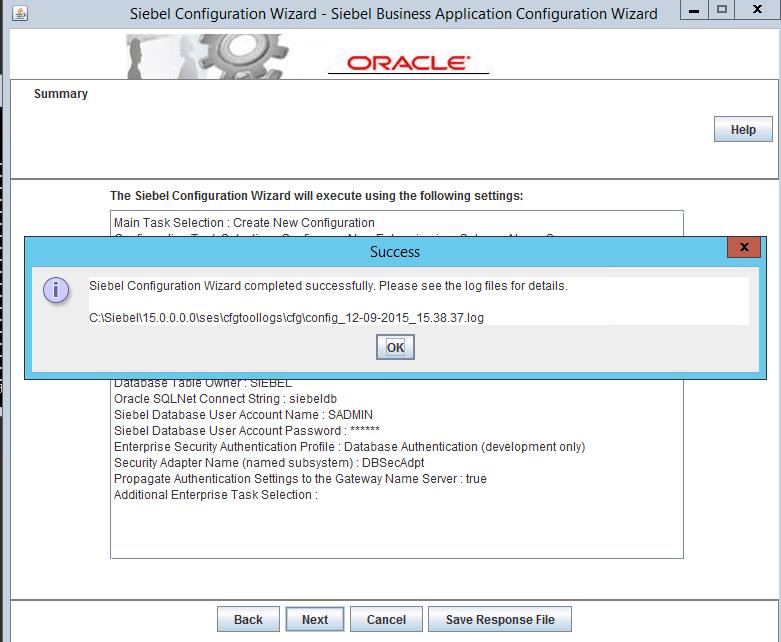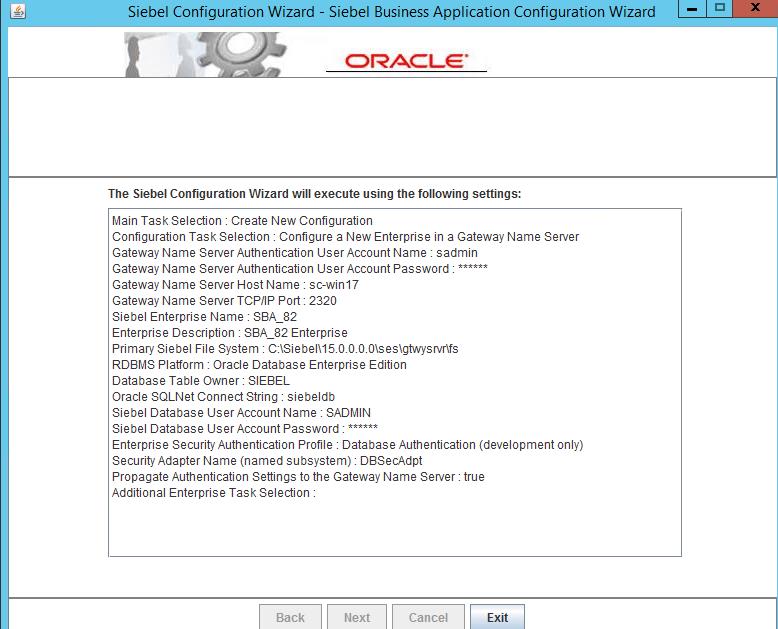Install Siebel 15.0.0.0
7. Configure Siebel Enterprise on Gateway server
0. Download right Siebel software
1. Unzip your software
2. Install Oracle database for Siebel
3. Install 32-bit Oracle Client
4. Prepare for Siebel Installation
5. Install Siebel gateway server, Enterprise Server, Siebel server
6. Configure Gateway server
7. Configure Siebel Enterprise on Gateway server
8.1. Validate database for Siebel User and ODBC
8.2. Configure database server for Siebel
9. Configure Siebel Server
10. Install web server extension
11. Configure Siebel Web Server Extension
12. Install Web client
13. Configure web server(IIS) and Launch URL
14. Install Siebel tools(if needed)
Go to Start Menu and launch Siebel Enterprise configuration
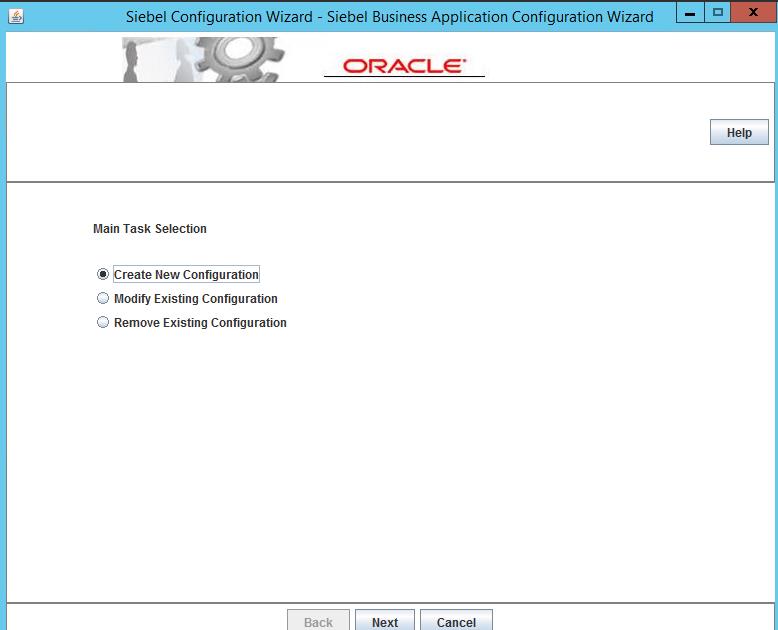
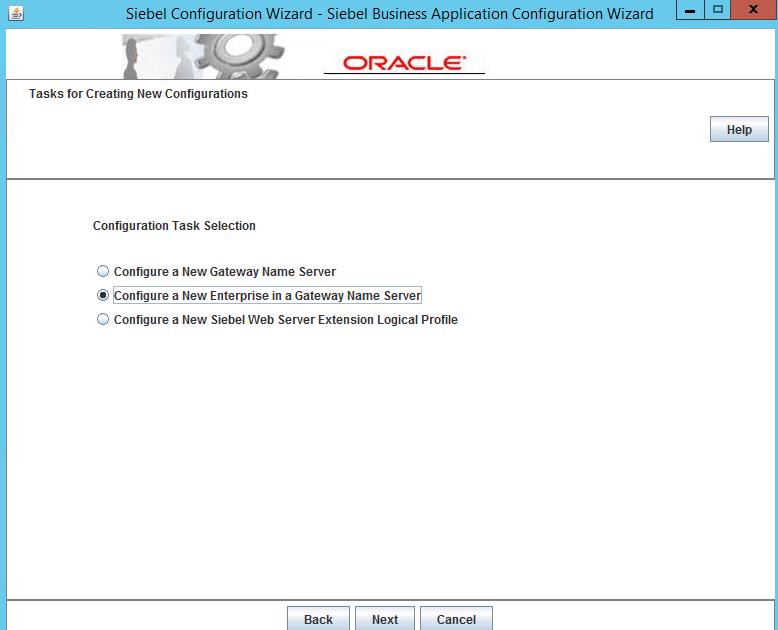
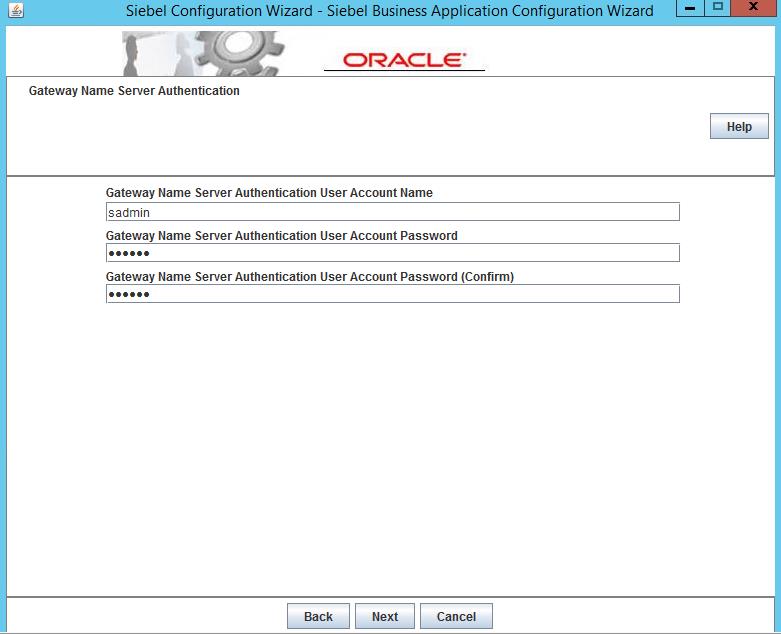
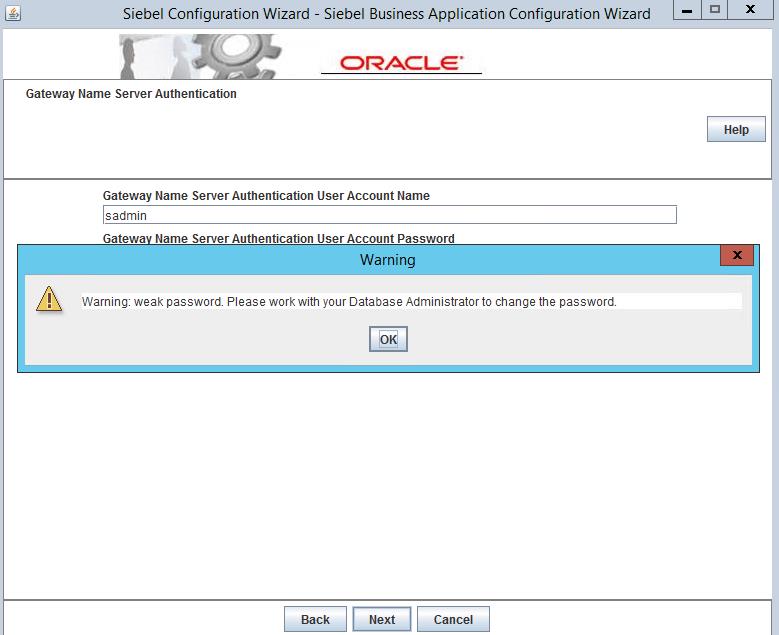
Gateway Name Server Host Name -> Name of your machine
You also need to ensure "hosts" file has the definition of hostname and host-IP address
Gateway Name Server TCP/IP port -> 2320 ( this is the default port)
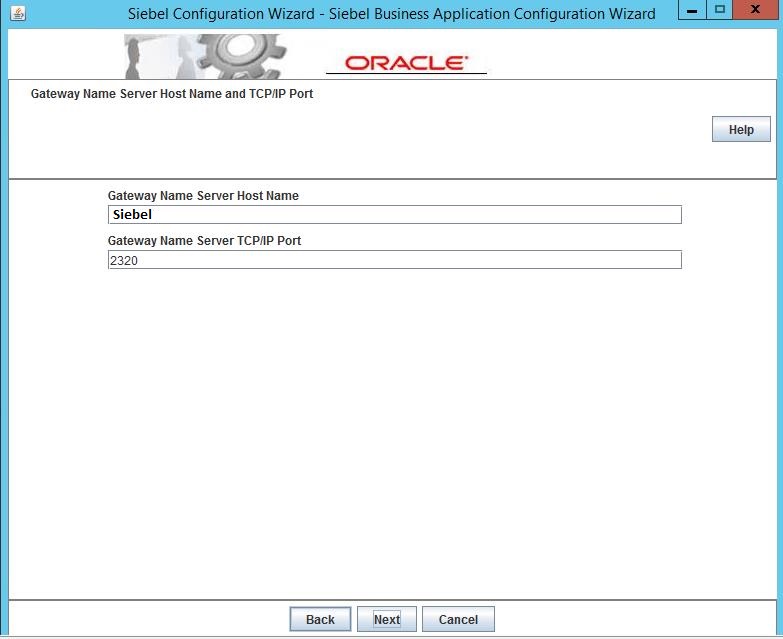
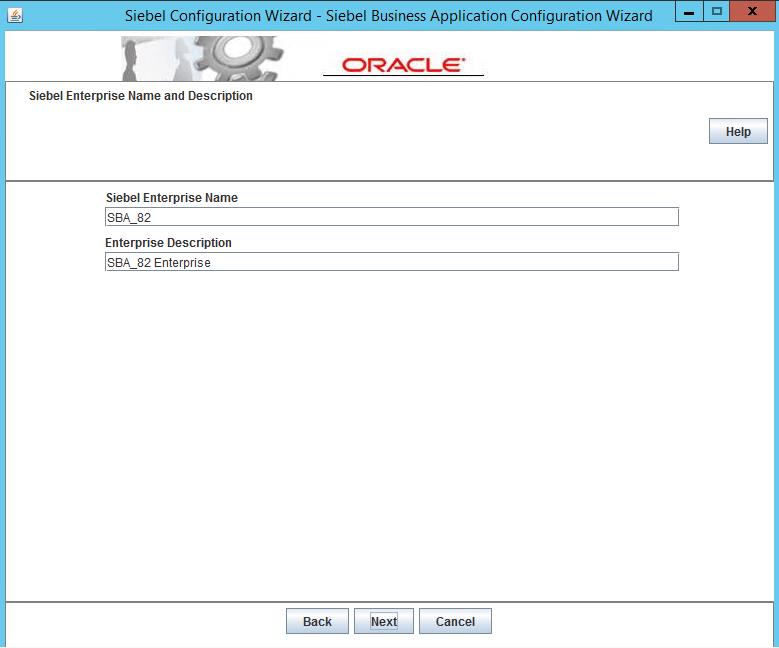
You need to ensure you are creating an empty folder "fs".
C:\Siebel\15.0.0.0.0\ses\gtwysrvr\fs
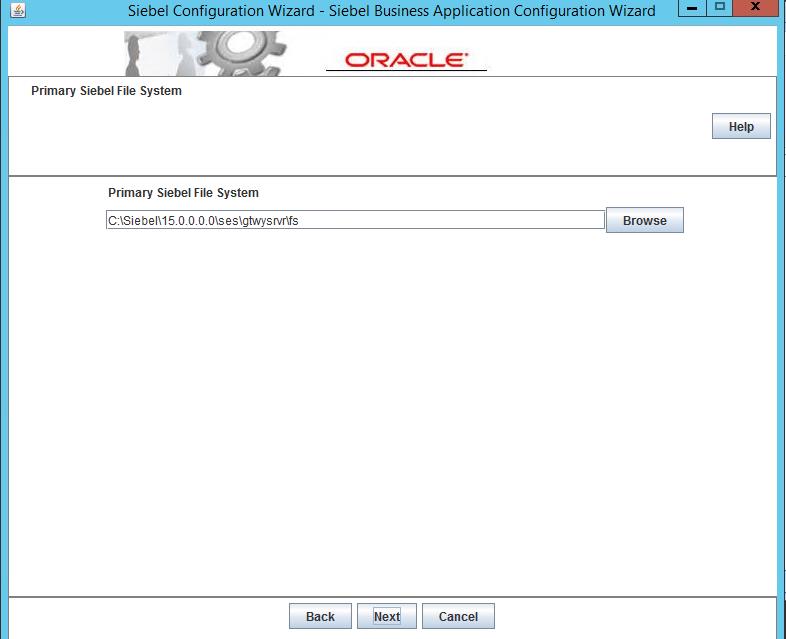
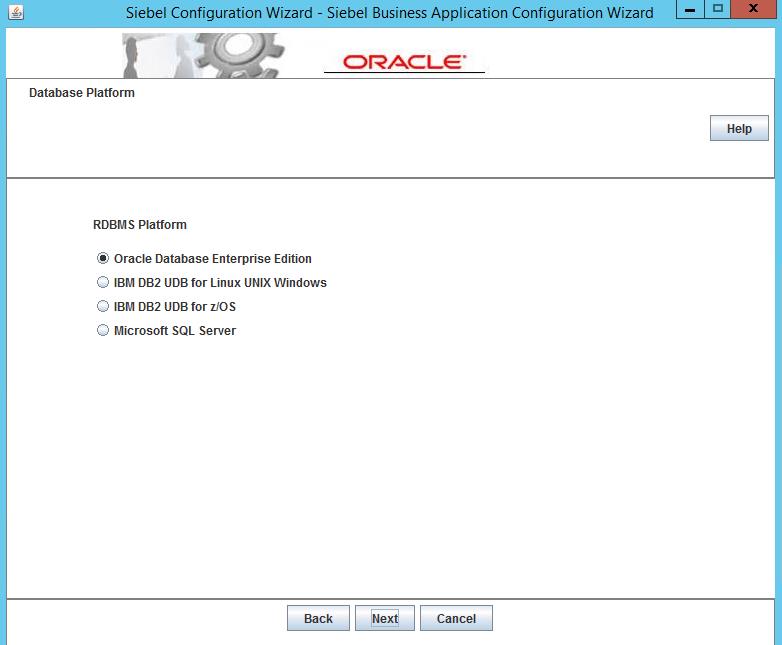
Ensure you are able to connect to using TNS - siebeldb
Try running tnsping siebeldb on command prompt
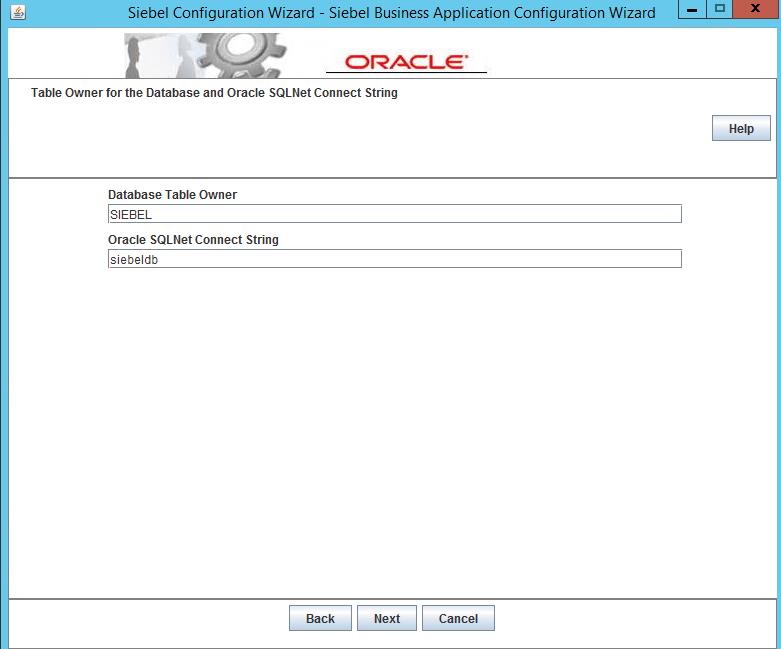
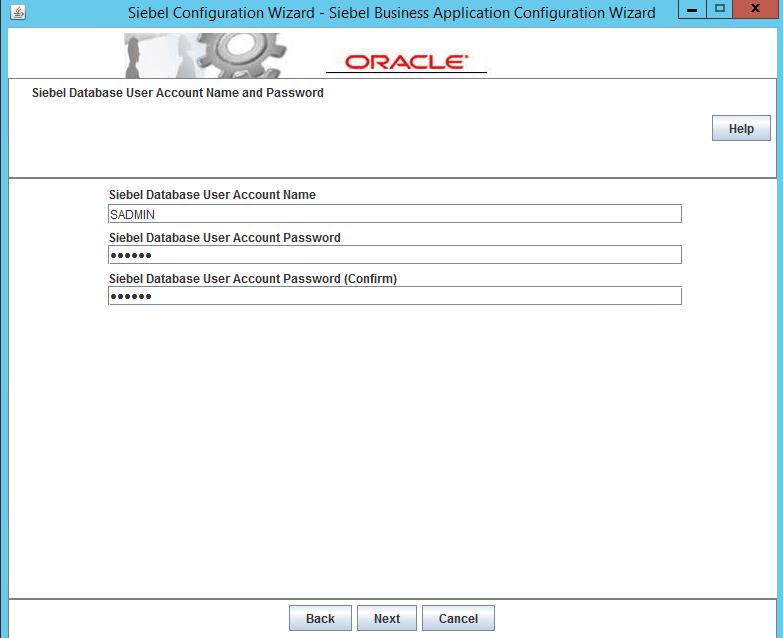
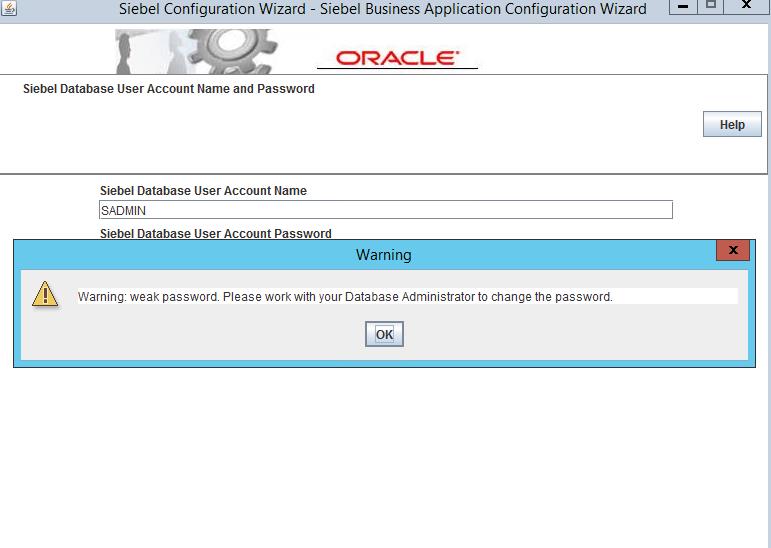
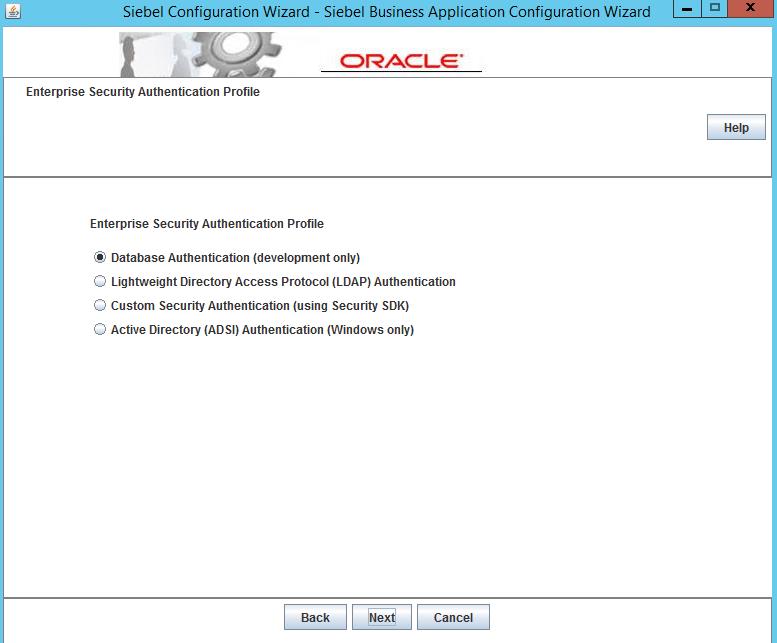
Go with the default Security Adaptor Name - DBSecAdpt